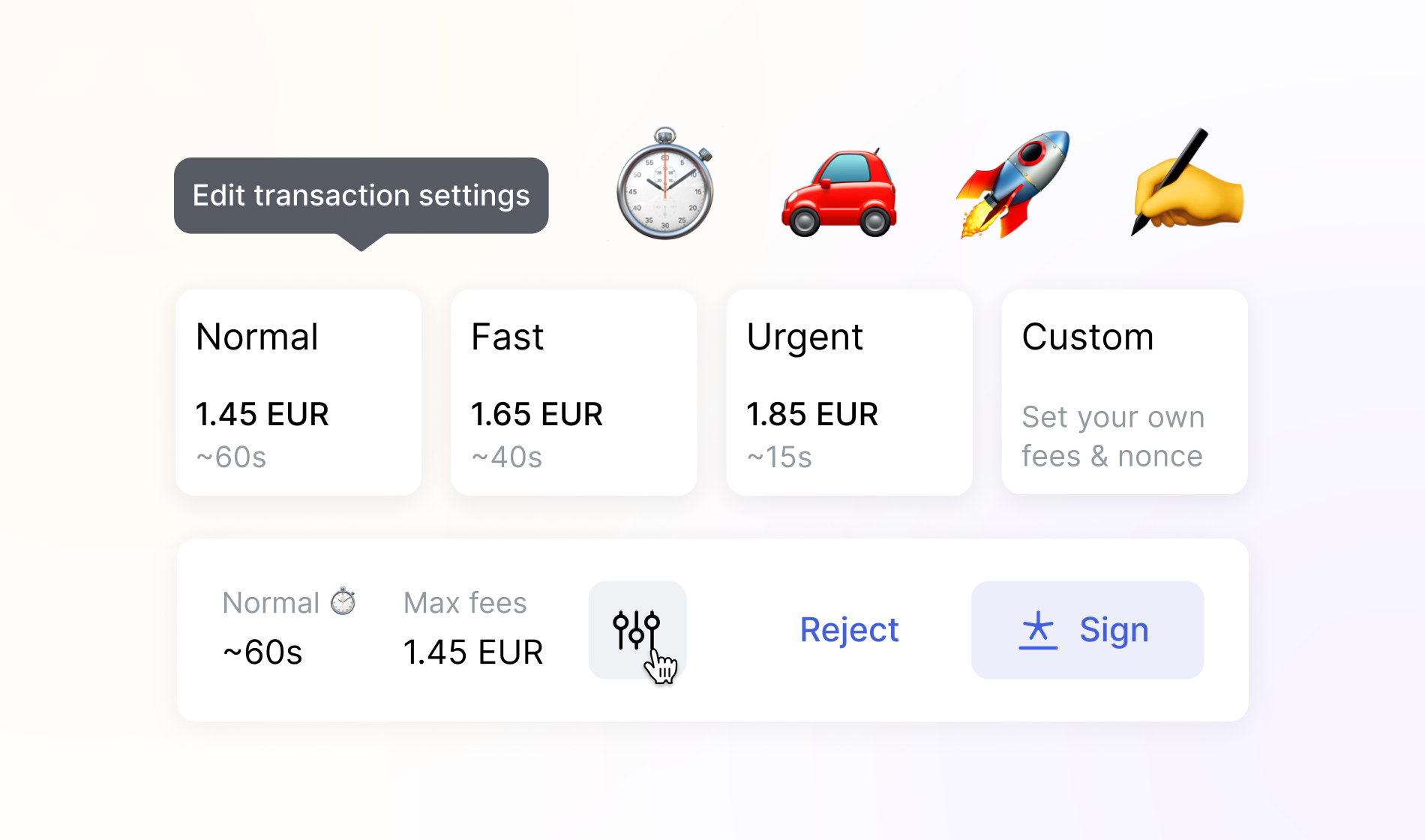
When you send crypto to someone, you must pay network fees. These fees (also known as network fees or gas fees) are charged by the blockchain network to process your transaction.
In the Status app, you can choose from preset network fees (normal, fast, or urgent) or set a custom fee and advanced parameters to suit your needs.
- Each transaction has a nonce, a unique number that keeps transactions in the correct order.
- The network fee affects how quickly the network processes your transaction. Higher fees result in faster confirmations.
- Before sending a transaction, you can choose a preset network fee (normal, fast or urgent) or set a custom fee and nonce (a unique number that keeps transactions in the correct order).
- Once you sign and authenticate the transaction, the network fee cannot be changed.
To start the process in Status Wallet, read Send crypto to someone.
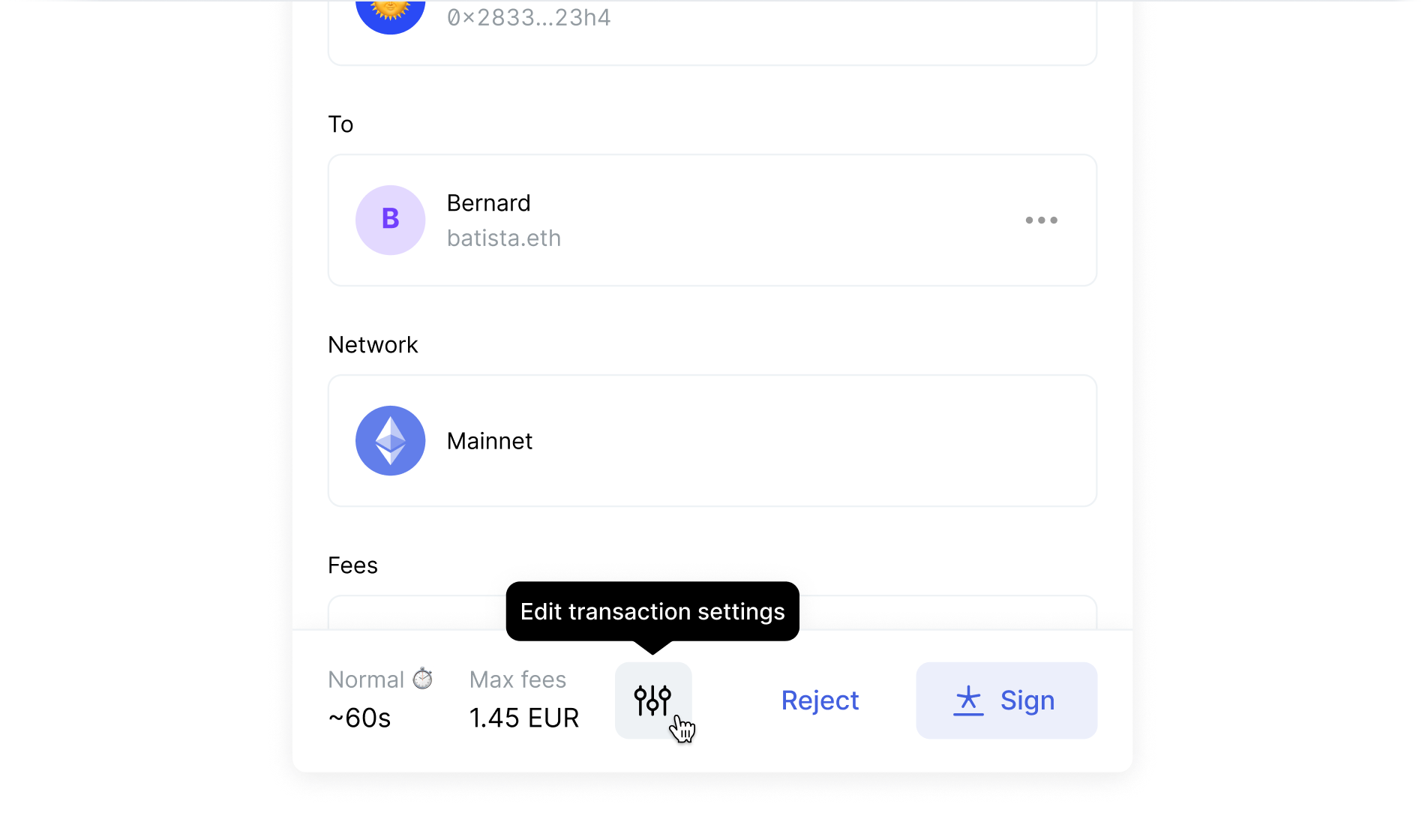
- 1On theSlide to Sendscreen, before completing your transaction, tapEdit transaction settings.
- 2On theTransaction settingsscreen, choose the type of transaction fee you preferNormal,FastorUrgent.
- 3TapConfirm.
- 4Double-check the transaction details and thenSlide to send.
- 5Authenticate using your password, biometrics or Keycard.
You can set a custom network fee by setting the max base fee, priority fee and max gas amount. You can also change the nonce to control the order of your transactions.
- 1On theSlide to Sendscreen, tapEdit transaction settings.
- 2On theTransaction settingsscreen, tapCustom.
- 3Set your preferred values forMax base fee,Priority fee,Max gas amountandNonce.
- 4TapConfirm.
- 5Double-check the transaction details and thenSlide to send.
- 6Authenticate using your password, biometrics or Keycard.
| Setting | Description |
|---|---|
| Max base fee | Increasing the Max Base fee gives your transaction a better chance of being processed quickly if the network becomes congested. Set this value equal to or higher than the current value to avoid your transaction getting stuck. The Max Base fee is the maximum fee (in GWEI units) you're willing to pay for your transaction. The network sets the current base fee, which can change due to network activity. |
| Priority fee | Increasing the Priority Fee gives your transaction a higher priority than others that offer a lower fee. Set this value equal to or higher than the current minimum value to avoid your transaction getting stuck. The Priority Fee is a tip (in GWEI units) you add to incentivize the network for processing your transaction. |
| Max gas amount | Setting a higher Max gas amount gives your transaction a better chance of being processed quickly if the network becomes congested. Set this value equal to or higher than the estimated amount. If it's too low, the transaction may fail due to insufficient gas. Status Wallet estimates how much gas you'll need, but you can adjust this limit. You only pay for the gas you actually use. |
| Nonce | Only change this value if you know what you're doing. Using the wrong nonce can cause your transaction to fail. Changing the nonce lets you control the order of your transactions. You can prepare a transaction for later execution or speed up a stuck one. The nonce is a number that determines the order of transactions sent from your wallet. |



