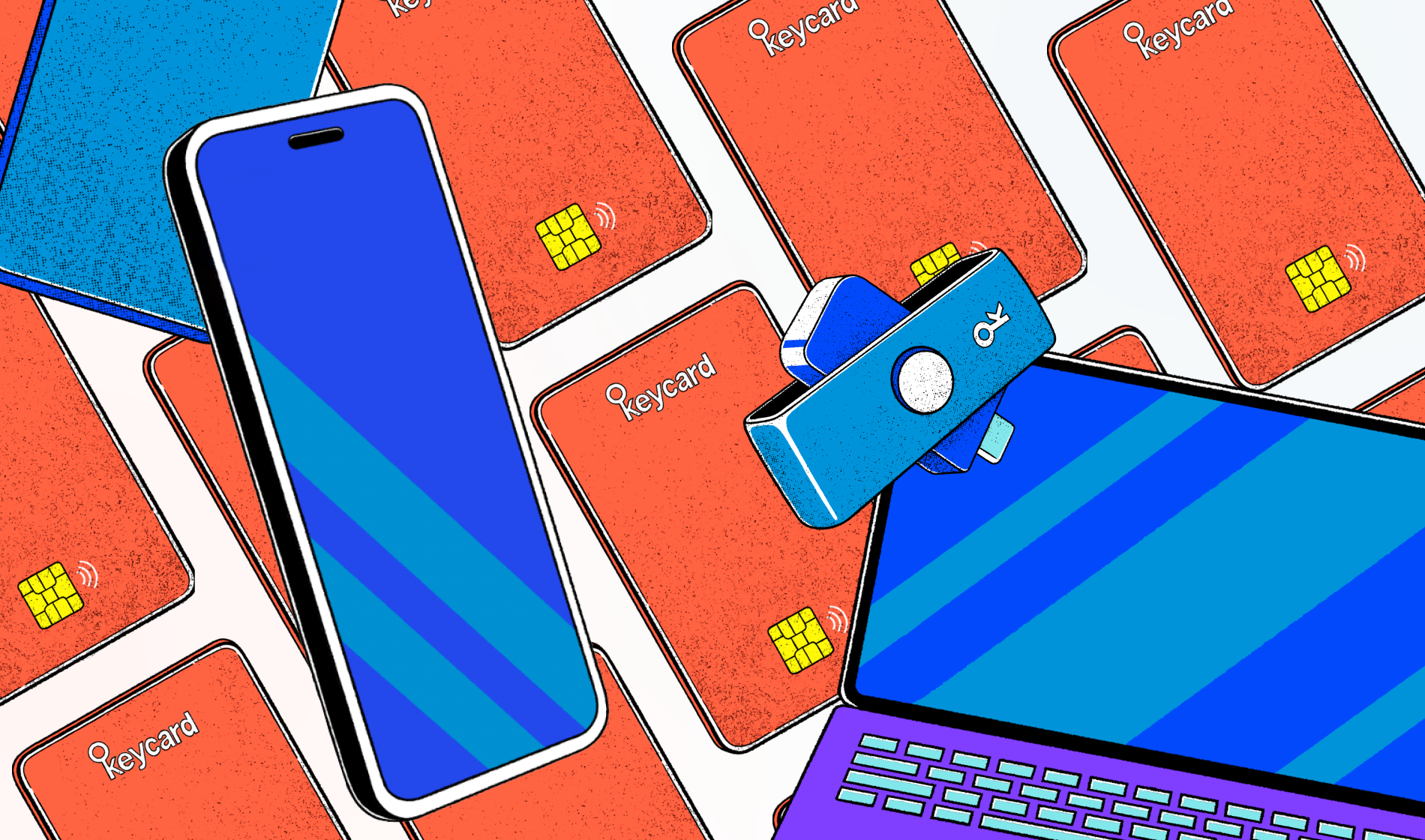
A Keycard is a physical device that stores the private key of your Status profile or Wallet account separately from your device, protecting your private key from potential threats.
Mobile devices recognize your Keycard using NFC. The NFC module varies depending on the brand and model of your phone.
For example, on iPhones, the NFC module is at the top of the device, while on flip phones, it's near the bottom of the back.

On Android devices, the NFC module is on the back of the phone, usually in the middle or near the camera area.

On some models, you need to manually enable NFC, while others automatically activate it when you hold your Keycard nearby.
Computers recognize your Keycard using a smart card reader. You can use any card reader compatible with your computer's operating system.
When you purchase a Keycard, you receive a card reader with a USB-C connector. If your computer does not have a USB-C port, you can use an adapter or a smart card reader with the correct connector for your computer.
When the Status app requires your Keycard, it prompts you to connect it to your device. For example, when you want to sign a transaction or access your profile.
- 1Turn on the NFC functionality on your mobile phone.
- 2Locate the NFC module on your phone.
- 3Tap and hold your Keycard near the NFC module.
- 4Maintain contact between the Keycard and your phone. You can hear a sound and see the confirmation on the screen when the Keycard connects to your phone.



