
You can format text inside your messages to clarify or emphasize something. Formatting can make your messages easier to read, especially if they're long.
In Status, you format your messages using the formatting toolbar or markup by adding special characters.
To format your text using the formatting toolbar, select the text and choose a formatting option. To format a message you've already sent, edit the message. The formatting toolbar is only available on Status desktop.
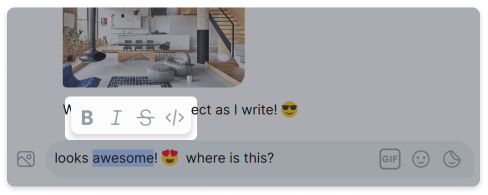
You can use markup options to format your text in the Status desktop and mobile apps.
| Format | Markup | Example | Result |
|---|---|---|---|
| bold | Surround your text with double asterisks. | **your message** | your message |
| italic | Surround your text with single asterisks or underscores. | *your message* | your message |
| strikethrough | Surround your text with double tildes. | ~ |
|
| quoted text | Add a greater-than sign in front of your text. | > your quoted message |  |
| code | Surround your text with backticks. | `your code` |
|
| code block | Add three backticks before and after the code block. | ``` |
|
